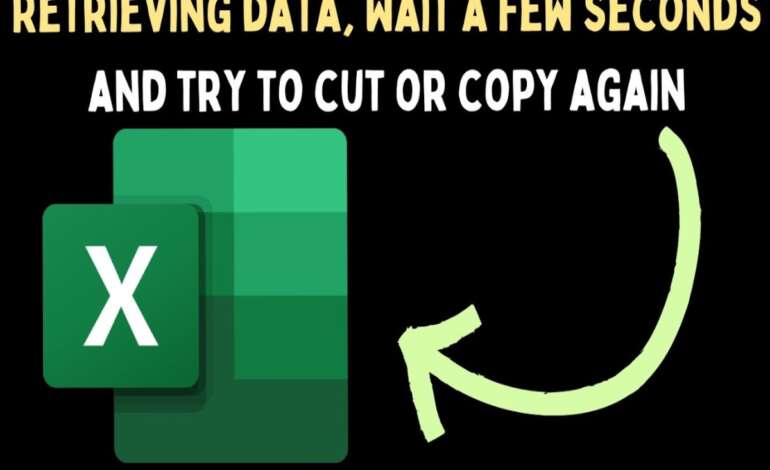
Troubleshooting “Retrieving Data. Wait a Few Seconds and Try to Cut or Copy Again” Errors
Retrieving data. wait a few seconds and try to cut or copy again. The error message “Retrieving data. Wait a few seconds and try to cut or copy again” has become a common frustration for users across various software platforms, including word processors, browsers, and cloud-based applications. This prompt typically appears when attempting to perform basic clipboard operations like cutting or copying text, images, or files, indicating a temporary data processing issue. This article explores the causes of this error, potential solutions, and best practices to avoid it, offering a practical guide for users.
Understanding the Error
The “Retrieving data” message suggests that the application is attempting to access or transfer data, but an underlying process—such as syncing with a server, loading large datasets, or handling clipboard conflicts—has delayed the operation. This can occur in tools like Microsoft Word, Google Docs, or Excel, especially when working with extensive documents or networked files. The instruction to “wait a few seconds and try again” reflects a system expectation that the issue is transient, though persistent occurrences signal deeper problems.
Common triggers include slow internet connections for cloud-based apps, clipboard overload from multiple copy-paste actions, or software bugs. For instance, users on forums like Stack Overflow have reported this error when copying large tables in Excel or syncing edits in real-time collaborative tools, pointing to both technical and environmental factors.
Potential Causes
Several factors contribute to this error. A sluggish network can delay data retrieval in cloud platforms like Google Workspace or Microsoft 365, particularly during peak usage times. Clipboard limitations—where the system struggles to handle multiple items or incompatible formats—can also stall operations. Outdated software versions may lack patches for known bugs, while hardware constraints, such as low RAM or a failing hard drive, can exacerbate delays. Additionally, security software or firewalls might interfere with data transfer, mistaking it for unauthorized activity.
User experiences shared on Reddit and tech support sites indicate that this error often spikes during large file manipulations or when switching between applications rapidly, suggesting a mix of system resource issues and application design flaws.
Practical Solutions
To resolve the error, start with basic troubleshooting. Wait 10-15 seconds as suggested, then retry the cut or copy action—often, this resolves temporary glitches. If it persists, clear the clipboard by copying a small, simple item (e.g., a single word) to reset it. Ensure a stable internet connection, especially for cloud tools, by restarting the router or switching networks. Updating the software to the latest version can fix known bugs, while restarting the application or device can free up resources.
For frequent occurrences, disable unnecessary extensions or add-ons in browsers, as they can hog memory. If using a collaborative platform, check for sync conflicts by saving a local copy and working offline before re-uploading. Advanced users might adjust clipboard manager settings or increase virtual memory, though this requires technical know-how. These steps, drawn from Microsoft Support and user forums, offer a tiered approach to tackling the issue.
Preventive Measures
Preventing the error involves proactive habits. Avoid overloading the clipboard by limiting consecutive copy-paste actions—use “copy” once and paste multiple times before copying again. Work with smaller file segments when possible, breaking large documents into manageable chunks. Regularly update software and hardware drivers to ensure compatibility and performance. For cloud users, schedule heavy edits during off-peak hours to minimize network lag. Enabling auto-save features can also reduce data loss risks during interruptions.
Backing up data regularly is crucial, as persistent errors might signal impending hardware failure. These practices, supported by IT best practices, help maintain workflow efficiency and reduce frustration.
Critical Perspective
The advice to “wait a few seconds” often oversimplifies the issue, as user reports indicate it can persist for minutes or recur frequently, suggesting deeper systemic flaws. Software companies like Microsoft and Google may downplay these glitches, attributing them to user error or network issues rather than acknowledging design limitations. The lack of detailed error logs in many applications hinders precise diagnosis, forcing reliance on trial-and-error fixes. Independent reviews, such as those on tech blogs, highlight that clipboard-related errors are under-addressed, with solutions varying widely in effectiveness.
Skepticism is warranted regarding quick fixes—some third-party clipboard tools advertised online may introduce security risks or compatibility issues. Users should prioritize official support channels over unverified hacks, ensuring a balanced approach to resolving the problem.
Conclusion: retrieving data. wait a few seconds and try to cut or copy again.
The “Retrieving data. Wait a few seconds and try to cut or copy again” error, while common in 2025, can disrupt productivity but is manageable with the right strategies. Caused by network delays, clipboard overload, or software bugs, it can be addressed by waiting, clearing the clipboard, updating software, and optimizing usage habits. Preventive measures like working with smaller files and regular updates can minimize its impact. As technology evolves, clearer diagnostics from developers could reduce such interruptions, but for now, these practical steps offer a reliable workaround. For persistent issues, consulting official support or IT professionals is advisable.
